How to Maintain Long-Term PC Performance with Regular Maintenance. Top 13 Maintenance Tips for Sustaining PC Efficiency

Introduction
Welcome to the ultimate guide on maintaining long-term PC performance! We all love the smooth, zippy performance of a brand-new computer, but over time, your trusty machine can slow down if not properly maintained. In this guide, we’ll walk you through the best practices for keeping your PC running like new with regular maintenance. For more articles visit our WEBSITE.
Understanding the Importance of PC Maintenance
Maintaining your PC isn’t just about keeping it clean—it’s about ensuring it runs efficiently, securely, and lasts longer. Let’s dive into why regular maintenance is essential.
Why Regular Maintenance is Crucial
Imagine driving a car without ever changing the oil or checking the tires. Sooner or later, you’d run into problems. The same goes for your PC. Regular maintenance helps:
- Prevent slowdowns: Routine checks and clean-ups keep your PC running at optimal speed.
- Enhance security: Regular updates and malware scans protect your data and privacy.
- Extend lifespan: Proper care can significantly prolong the life of your PC.
The Consequences of Neglect
Neglecting your PC is a surefire way to invite trouble:
- Performance issues: Over time, junk files and outdated software can slow down your system.
- Security risks: Without updates, your PC becomes vulnerable to cyber threats.
- Hardware damage: Dust and overheating can lead to hardware failures.
Top 13 Maintenance Tips for Sustaining PC Efficiency
Ready to keep your PC in top shape? Here are 13 essential tips to maintain your PC’s performance.
1. Keep Your System Clean

Dust and Debris Removal
Dust is a PC’s worst enemy. It clogs fans and vents, leading to overheating. To combat this, regularly:
- Use compressed air to blow out dust from vents and fans.
- Gently wipe the exterior with a soft cloth.
Cleaning Tools and Techniques
Invest in:
- Compressed air cans: Perfect for blowing out dust.
- Microfiber cloths: Ideal for wiping screens and surfaces.
- Small brushes: Great for cleaning keyboard and ports.
2. Manage Your Software

Regular Updates
Keep your software up-to-date to ensure:
- Security patches: Protect against vulnerabilities.
- Performance improvements: Benefit from the latest features and fixes.
Uninstall Unnecessary Programs
Bloatware can slow down your system. Regularly:
- Review installed programs: Remove those you don’t use.
- Use tools like CCleaner: Efficiently clean up junk files and unused software.
3. Monitor System Performance

Task Manager and Resource Monitoring
Keep an eye on your PC’s performance by:
- Using Task Manager: Identify resource-hogging applications.
- Resource Monitor: Dive deeper into system performance metrics.
Third-Party Performance Tools
Consider tools like:
- Speccy: For detailed system information.
- HWMonitor: To check hardware health and temperatures.
4. Optimize Startup Programs

Managing Startup Applications
Too many startup programs can slow your boot time. Manage them by:
- Using Task Manager: Disable unnecessary startup programs.
- MSConfig: MSConfig is another tool for managing startup items.
Impact on Boot Time
Fewer startup programs mean:
- Faster boot times: Your PC starts up quicker.
- Improved performance: Less strain on system resources.
5. Defragment Your Hard Drive
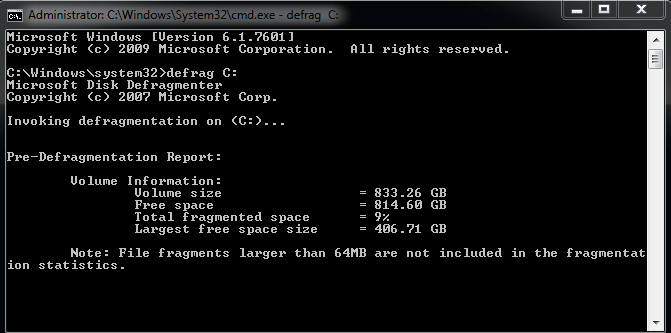
Why Defragmentation Matters
Over time, files become fragmented, slowing down your hard drive. Defragmentation:
- Reorganizes data: Makes accessing files faster.
- Improves performance: Boosts overall system speed.
Steps to Defragment
For Windows users:
- Open Disk Defragmenter: Found in system tools.
- Analyze and defragment: Follow the prompts to defragment your drive.
6. Check for Malware and Viruses
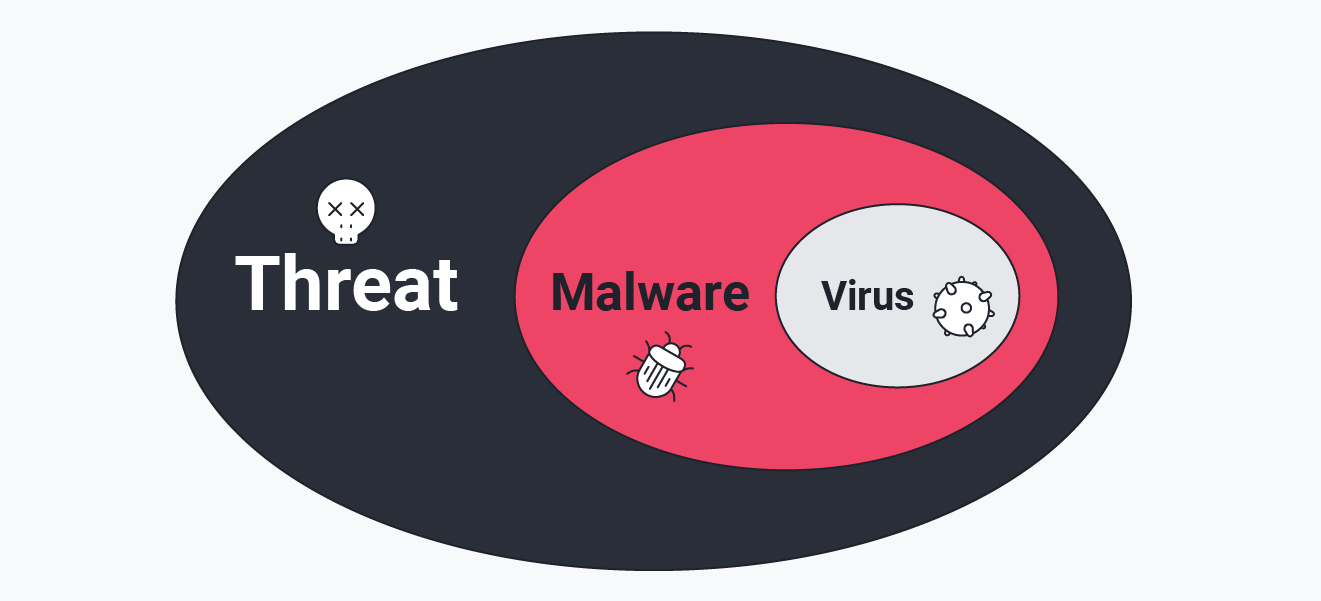
Using Antivirus Software
An essential step to secure your PC:
- Install reputable antivirus software: Such as Norton, McAfee, or Bitdefender.
- Enable real-time protection: Continuously guard against threats.
Regular Scans and Updates
- Schedule regular scans: Weekly full scans catch potential threats.
- Keep antivirus updated: Ensure it can tackle the latest malware.
7. Backup Your Data

Importance of Regular Backups
Data loss can be catastrophic. Regular backups ensure:
- Data safety: Protects against accidental deletion or hardware failure.
- Peace of mind: Know your important files are secure.
Backup Methods
Choose the method that suits you:
- External hard drives: Great for large backups.
- Cloud storage: Services like Google Drive or Dropbox for easy access.
8. Manage Your Storage
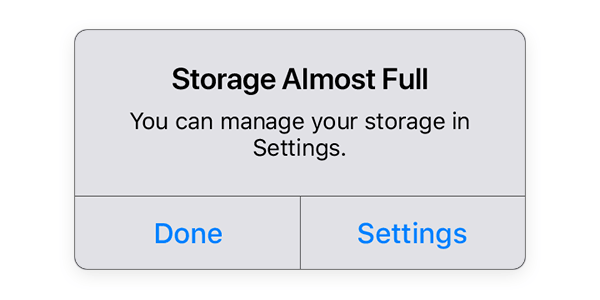
Freeing Up Space
Running out of space? Free it up by:
- Deleting unnecessary files: Regularly clean out downloads and temporary files.
- Using storage analyzers: Tools like WinDirStat help find large files.
Storage Optimization Tools
Tools like:
- CCleaner: For comprehensive cleaning.
- Windows Storage Sense: Built-in feature for automatic space management.
9. Update Hardware Drivers

Keeping Drivers Current
Drivers are essential for hardware communication. Keep them updated to:
- Enhance performance: Benefit from hardware optimizations.
- Fix issues: Solve hardware-related problems.
Finding and Installing Updates
- Windows Update: Automatically installs most drivers.
- Manufacturer websites: For the latest driver versions.
10. Maintain Adequate Cooling

Importance of Cooling Systems
Overheating can damage components. Ensure adequate cooling to:
- Prevent hardware failure: Keep temperatures in check.
- Improve performance: Cooler systems run more efficiently.
Cooling Maintenance Tips
- Regularly clean fans and vents: Use compressed air to remove dust.
- Check thermal paste: Replace if necessary to ensure proper heat transfer.
11. Regularly Restart Your PC
Benefits of Restarting
A simple restart can:
- Clear memory: Frees up RAM and improves performance.
- Install updates: Completes necessary updates.
How Often to Restart
Aim to restart:
- Weekly: To keep things running smoothly.
- After updates: Ensure updates are properly installed.
12. Optimize Power Settings
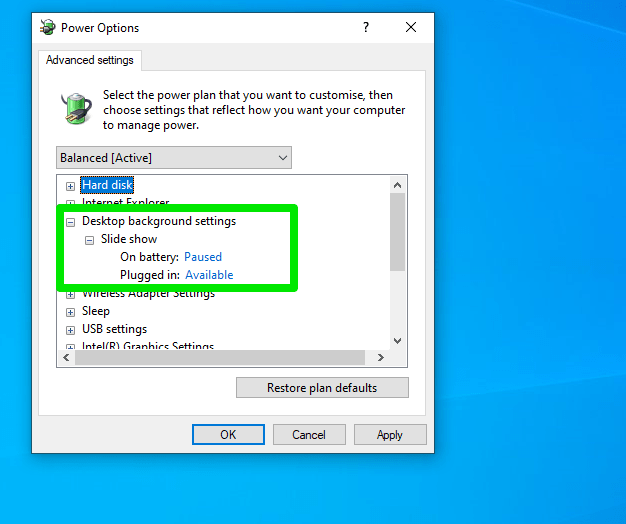
Power Plan Management
Customize power settings to balance performance and energy usage:
- Use balanced mode: For everyday tasks.
- High performance mode: When running demanding applications.
Balancing Performance and Energy Usage
Optimize power settings to:
- Extend battery life: Especially important for laptops.
- Enhance performance: Adjust settings based on your needs.
13. Keep Your OS Up to Date

Operating System Updates
OS updates are crucial for:
- Security patches: Protect against vulnerabilities.
- New features: Benefit from the latest improvements.
Update Frequency
Set your PC to:
- Automatic updates: Ensure you never miss important updates.
- Manual checks: For more control over the update process.
Conclusion
Maintaining long-term PC performance doesn’t have to be a chore. With these 13 tips, you can keep your PC running smoothly, securely, and efficiently. Regular maintenance not only enhances performance but also prolongs the lifespan of your beloved machine. So, roll up your sleeves and start giving your PC the care it deserves!
FAQs
Q: How often should I clean my PC?
A: Ideally, clean your PC every 3-6 months, depending on the environment.
Q: What’s the best way to back up my data?
A: Use a combination of external hard drives and cloud storage for comprehensive protection.
Q: Do I need to defragment an SSD?
A: No, SSDs don’t require defragmentation. In fact, it can reduce their lifespan.
Q: How do I know if my drivers are up to date?
A: Use Windows Update or visit the manufacturer’s website to check for the latest driver versions.
Q: Can I use third-party tools to optimize my PC?
A: Yes, tools like CCleaner and Speccy can help manage and optimize your system effectively.
By following these guidelines, you can enjoy a fast, efficient, and reliable PC for years to come. Happy computing!


