How to Optimize Disk Usage for Faster PC Performance. Top 5 Disk Optimization Techniques

Introduction
In today’s fast-paced digital world, a slow computer can be a major hindrance. Whether you’re a gamer, a professional, or just a casual user, optimizing your disk usage is crucial for maintaining a speedy and efficient PC. Disk optimization involves various techniques that enhance the performance of your hard drive, leading to faster boot times, quicker file access, and overall smoother operation. In this article, we will delve into the top 5 disk optimization techniques that can transform your sluggish PC into a high-speed powerhouse. For more interesting articles visit our website.
The Importance of Disk Optimization: Why Disk Optimization Matters
Disk optimization is not just about making your computer faster; it’s about improving its overall health and longevity. A well-optimized disk reduces wear and tear on your hardware, minimizes the risk of data corruption, and ensures that your system runs at peak efficiency. By optimizing your disk, you’re not only enhancing your user experience but also protecting your investment in your computer hardware.
Understanding Disk Usage: What is Disk Usage?
Disk usage refers to the amount of space taken up on your hard drive by files, applications, and the operating system. It includes everything from system files and installed programs to personal documents, photos, and videos. Over time, as more data accumulates, your disk can become fragmented and cluttered, leading to decreased performance.
How Disk Usage Affects Performance
When your disk is cluttered or fragmented, your computer has to work harder to find and retrieve data. This can result in slower boot times, longer application load times, and overall sluggish performance. High disk usage can also cause your system to run out of space, leading to errors and crashes. By managing and optimizing your disk usage, you can significantly improve your computer’s speed and reliability.
Top 5 Disk Optimization Techniques
1. Defragment Your Hard Drive
Defragmentation is the process of reorganizing the data on your hard drive so that related pieces of data are stored close together. This reduces the time it takes for the hard drive to locate and access files, resulting in faster performance.
Pros
- Improves file access speed
- Reduces wear and tear on the hard drive
- Enhances overall system performance
Cons
- Can be time-consuming
- Not necessary for SSDs
2. Clean Up Your Disk
Cleaning up your disk involves removing unnecessary files and applications that take up valuable space and slow down your system.
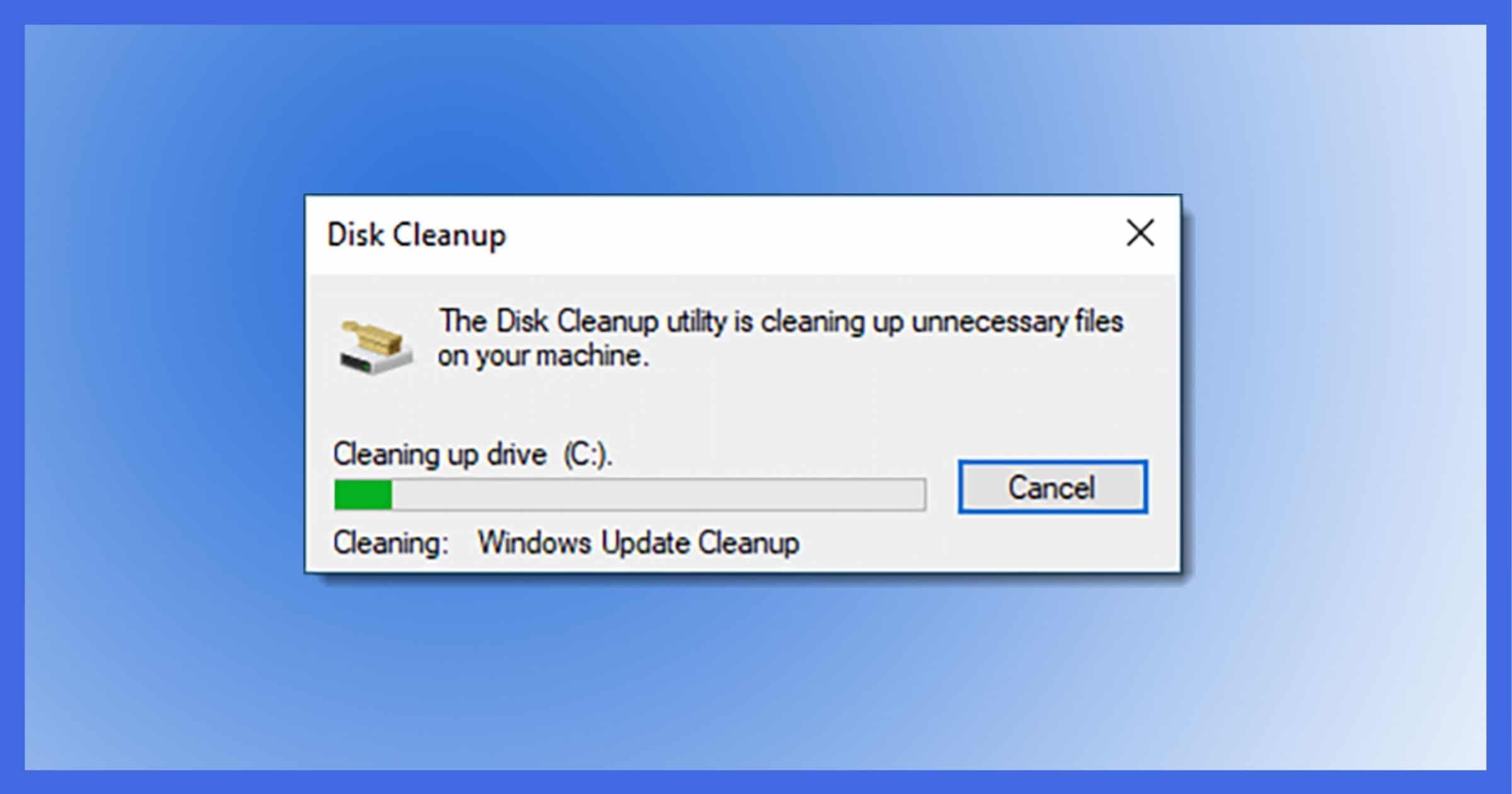
a. Delete Unnecessary Files
Temporary files, system cache, and old downloads can accumulate over time, taking up space and slowing down your PC. Regularly deleting these files can free up space and improve performance.
Pros
- Frees up disk space
- Speeds up system performance
- Reduces clutter
Cons
- Can be tedious to do manually
- Risk of accidentally deleting important files
b. Uninstall Unused Applications
Unused applications take up space and can run background processes that slow down your system. Uninstalling these programs can free up resources and improve performance.
Pros
- Frees up disk space
- Reduces background processes
- Speeds up system performance
Cons
- May lose data associated with the application
- Some applications can be difficult to remove completely
3. Upgrade to a Solid State Drive (SSD)
Upgrading from a traditional Hard Disk Drive (HDD) to a Solid State Drive (SSD) can have a dramatic impact on your computer’s performance. SSDs use flash memory to store data, which allows for much faster read and write speeds compared to HDDs.
a. Benefits of SSD Over HDD
- Speed: SSDs are significantly faster than HDDs, leading to quicker boot times and faster file access.
- Durability: SSDs have no moving parts, making them more resistant to physical damage.
- Energy Efficiency: SSDs consume less power, leading to longer battery life for laptops.
Pros
- Dramatic improvement in performance
- Increased durability
- Lower power consumption
Cons
- Higher cost per gigabyte compared to HDDs
- Limited write cycles
4. Enable Disk Compression
Disk compression is a technique that reduces the amount of space files take up on your hard drive, allowing you to store more data without needing additional storage.
a. How to Enable Disk Compression
Most modern operating systems have built-in tools for disk compression. For example, on Windows, you can enable compression by right-clicking on a drive, selecting “Properties,” and then checking the “Compress this drive to save disk space” option.
Pros
- Increases available disk space
- Reduces the need for additional storage
- Easy to enable
Cons
- Can slow down file access speed
- Not suitable for all types of files
5. Optimize Virtual Memory
Virtual memory allows your computer to use part of your hard drive as if it were RAM, which can help improve performance when physical RAM is running low.
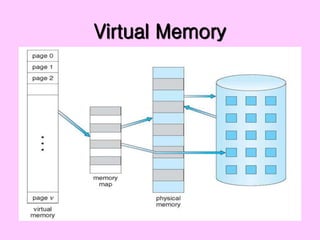
a. Adjust Paging File Size
By adjusting the size of your paging file (virtual memory), you can optimize how your computer uses this resource. Increasing the paging file size can improve performance, especially if you run memory-intensive applications.
Pros
- Enhances performance for memory-intensive tasks
- Prevents system crashes due to low memory
Cons
- Can take up significant disk space
- May not have a noticeable impact on systems with ample physical RAM
Additional Tips for Disk Optimization
Regularly Update Your Operating System
Keeping your operating system up to date ensures that you have the latest performance improvements and security patches. Regular updates can help your system run more efficiently and securely.
Use Disk Cleanup Tools
There are various disk cleanup tools available that can automate the process of removing unnecessary files and optimizing your disk. These tools can save time and effort compared to manual cleanup.
Monitor Disk Health
Regularly monitoring your disk health can help you identify potential issues before they become major problems. Tools like SMART (Self-Monitoring, Analysis, and Reporting Technology) can provide valuable insights into your disk’s condition.
Conclusion
Optimizing your disk usage is a powerful way to enhance your PC’s performance, extend its lifespan, and improve your overall computing experience. By implementing the techniques outlined in this article, you can transform your sluggish computer into a high-speed machine, ready to handle any task you throw at it. Remember, regular maintenance and optimization are key to keeping your system running smoothly and efficiently.
FAQs
1. What is the difference between SSD and HDD?
SSDs (Solid State Drives) use flash memory to store data, which allows for much faster read and write speeds compared to HDDs (Hard Disk Drives) that use spinning disks. SSDs are more durable, energy-efficient, and provide better performance, but they are also more expensive per gigabyte of storage.
2. How often should I defragment my hard drive?
For traditional HDDs, it’s recommended to defragment your hard drive every few months, depending on usage. However, SSDs do not require defragmentation due to their different data storage technology.
3. Can disk cleanup improve PC performance?
Yes, disk cleanup can significantly improve PC performance by freeing up space, reducing clutter, and removing unnecessary files that slow down your system.
4. What are some free tools for disk optimization?
Some popular free tools for disk optimization include CCleaner, Defraggler, and Windows’ built-in Disk Cleanup utility. These tools can help automate the process of cleaning up and optimizing your disk.
5. How do I check my disk’s health?
You can check your disk’s health using tools like SMART, which is often built into modern hard drives, or third-party software like CrystalDiskInfo. These tools provide detailed information about your disk’s condition and can alert you to potential issues.

